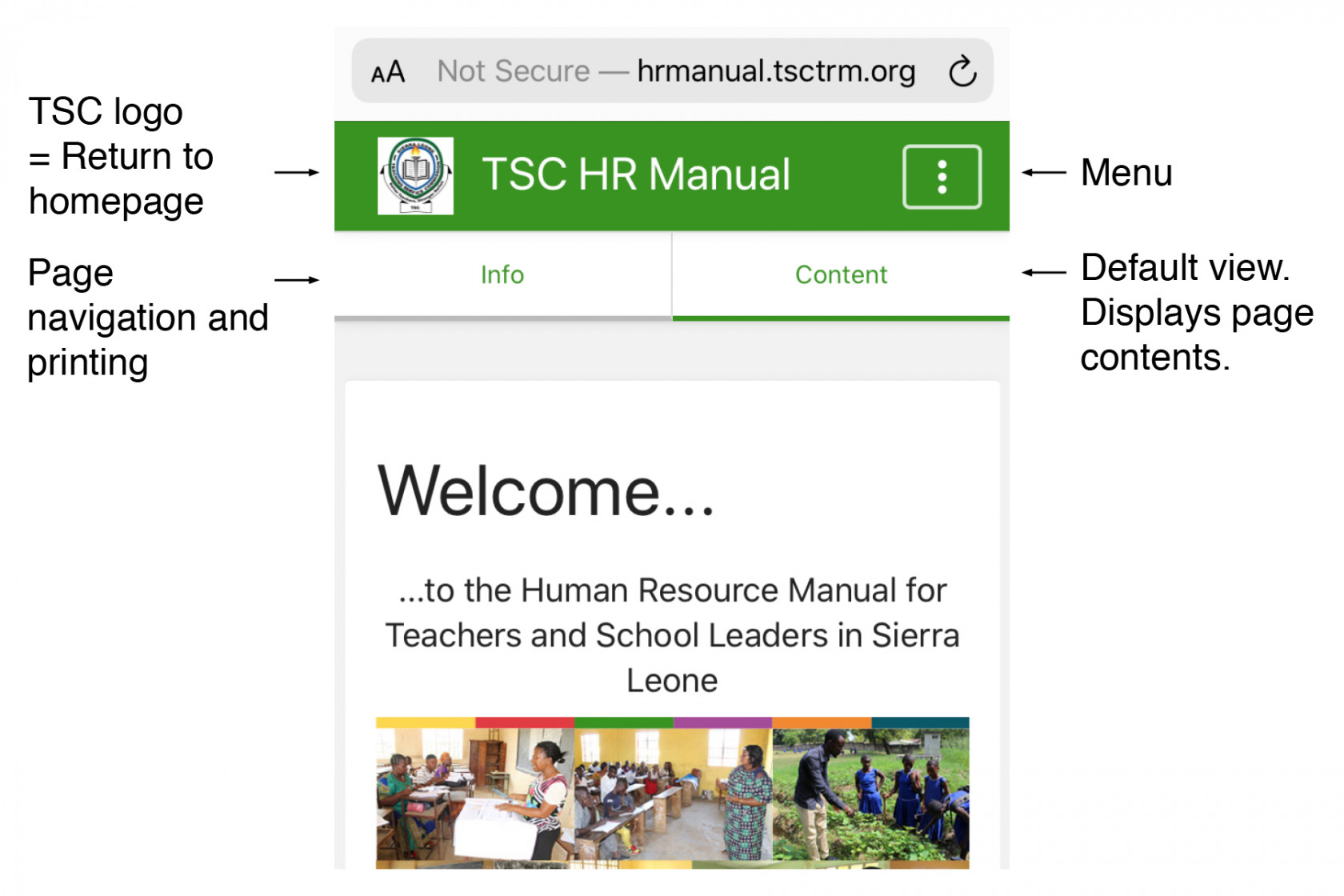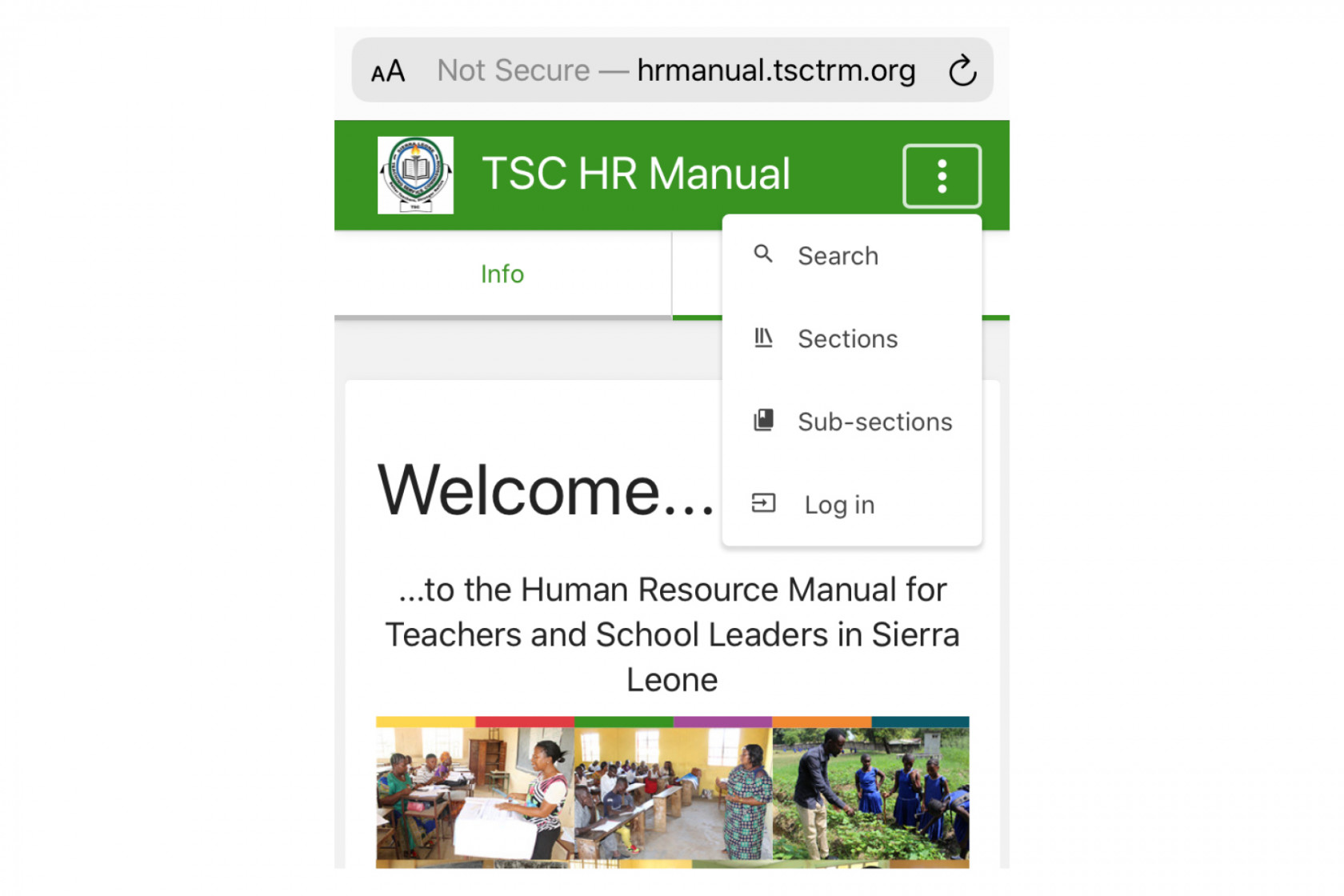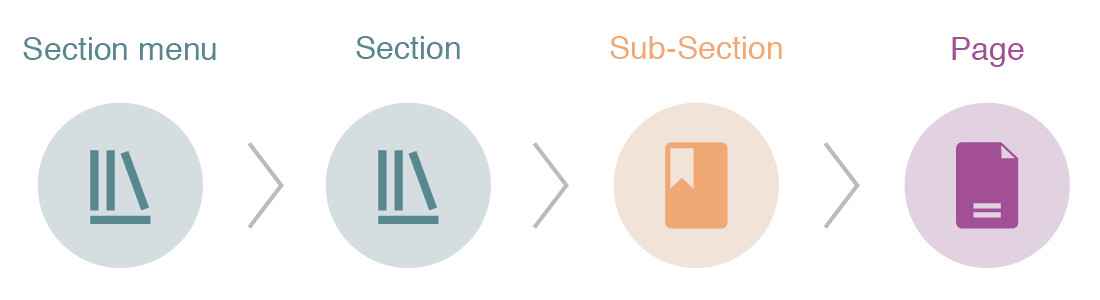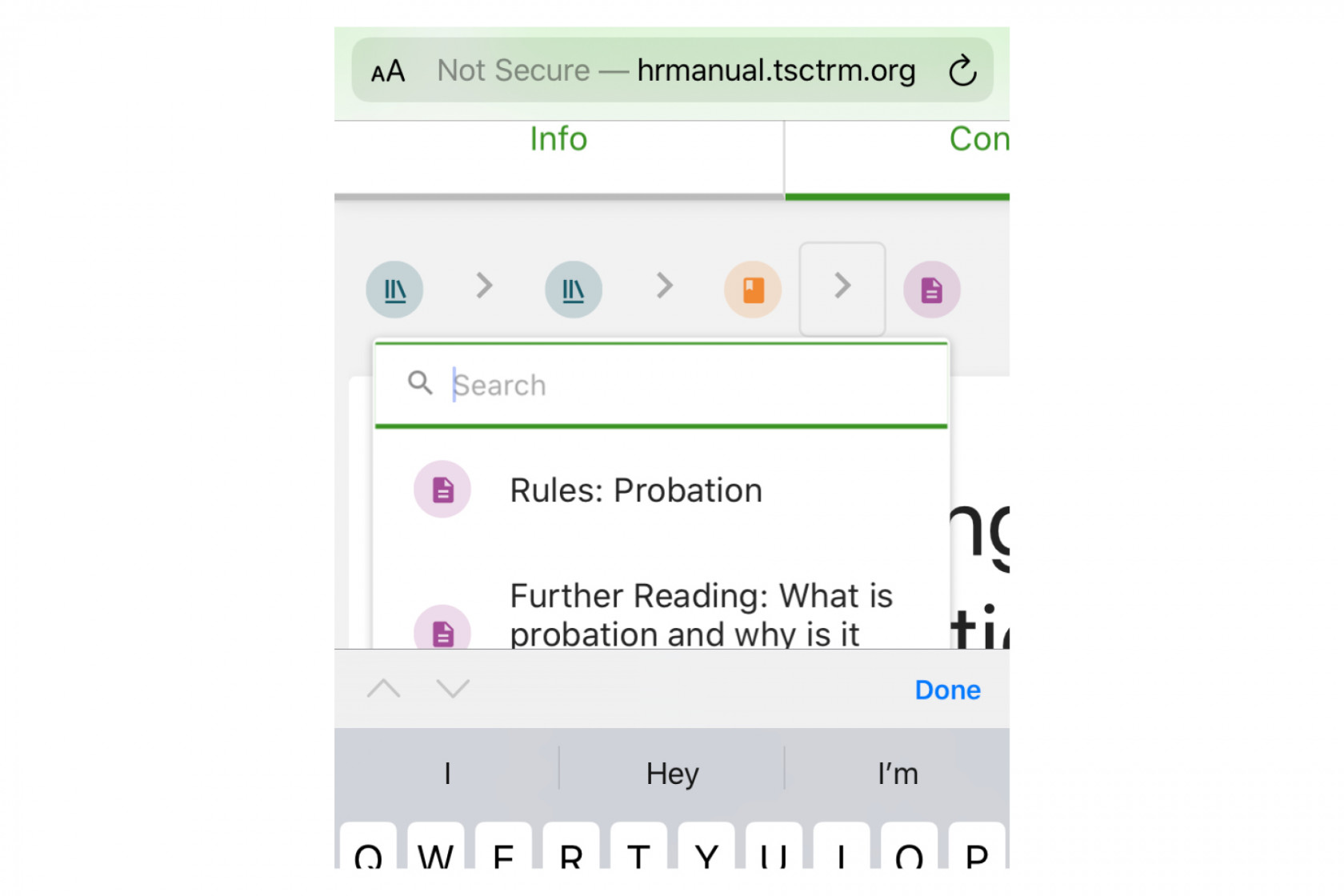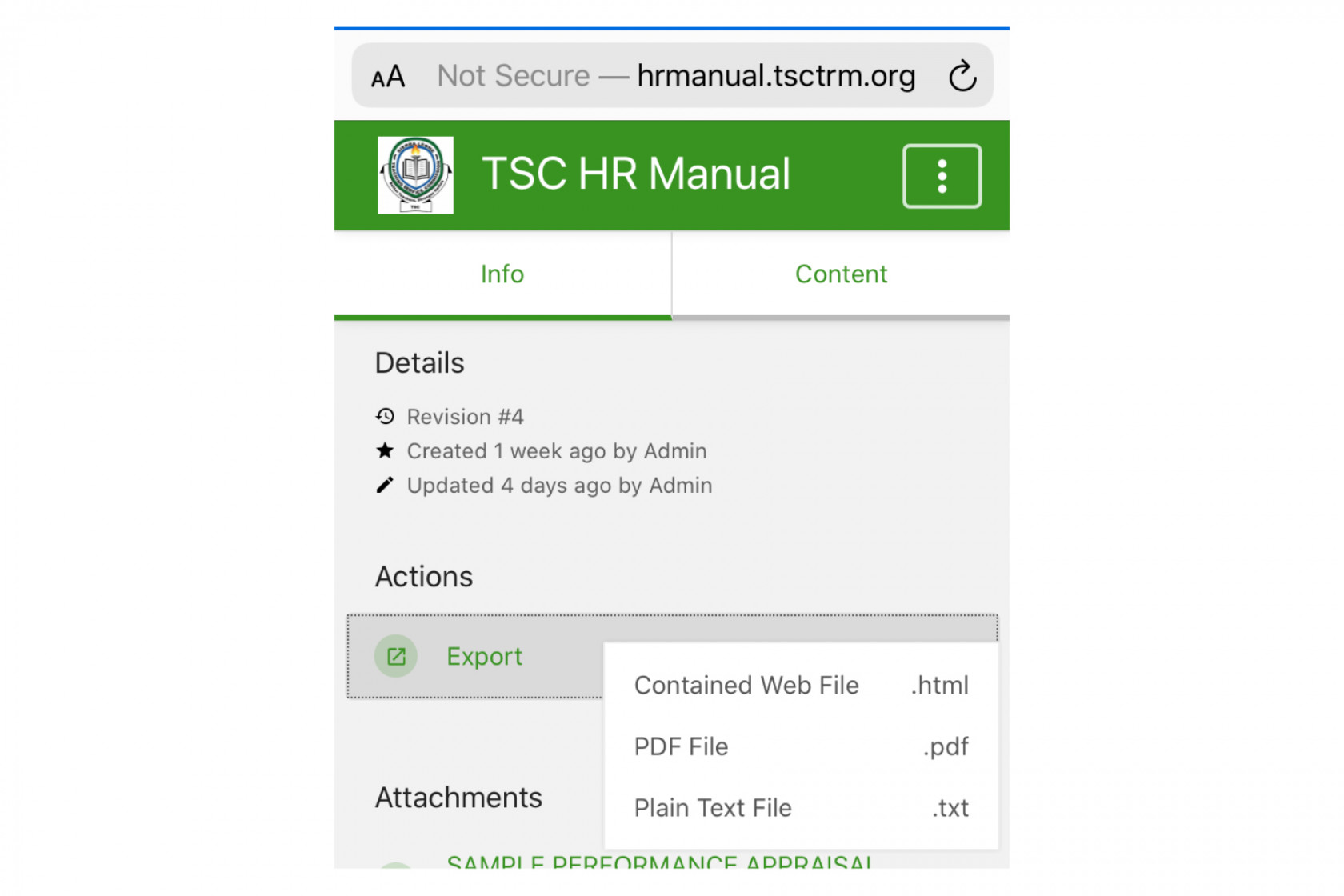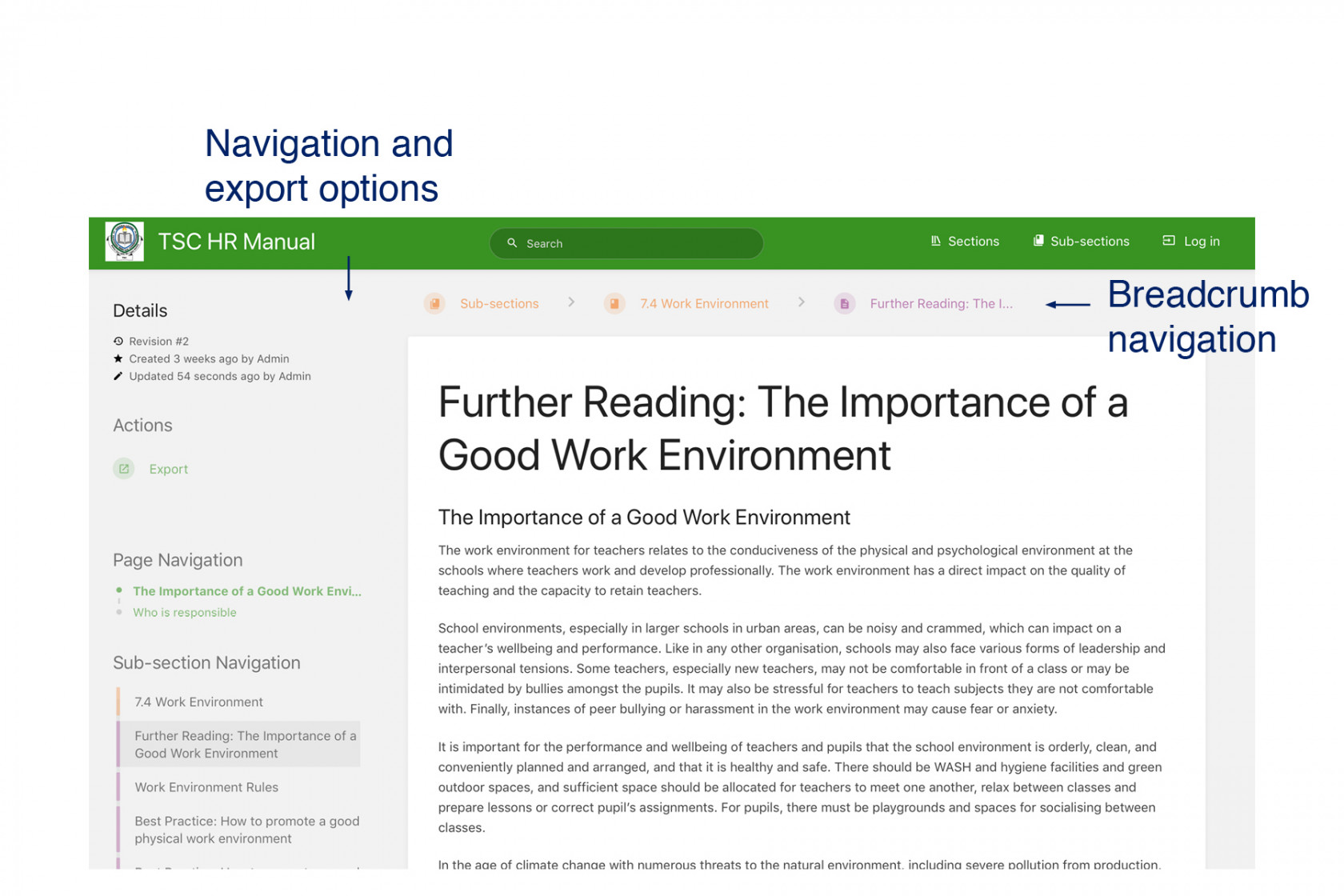How to use this manual
The HR Manual is available in print and digital format. The guidance below is for digital users.
Site structure
The manual is split into three levels. View the site map.
![]() Sections: The manual is split into 7 sections.
Sections: The manual is split into 7 sections.
![]() Sub-sections: Each section includes one or more sub-section.
Sub-sections: Each section includes one or more sub-section.
![]() Pages: Each sub-section contains pages.
Pages: Each sub-section contains pages.
Instructions
Guidance on how to use the digital manual including navigation, search and printing.
Mobile Phone Users
1. Navigation
Home page
Moving through sections, sub-sections and pages
Use the drop down menu to go to sections and sub-sections.
> Tap an icon to return back to the sub-section, section or section menu.
> Tap on a grey arrow to reveal a drop down menu. Enter a key word to search the section or sub-section. Or scroll down to select another page or subsection (depending on which arrow you select).
> Tap Info on any page to reveal page and subsection navigation.
2. Search
The search option allows you to search the manual. Select search from the drop down menu, type in a key word and press go / enter.
3. Print / Export
To export a page for print:
> Go to the page you want to print.
> Tap Info.
> Select Export.
> Select PDF file.
> Select Download
4. Forms
All forms are listed on the Forms page
> Select a form.
> Select View or Download
Computer / tablet users
1. Navigation
2. Search
> Type in a key word in Search at the top of the page and press go / enter.
3. Print / Export
> Click on Export on the left of the page.
> Select PDF file. Download.
4. Forms
All forms are listed on the Forms page
> Select a form. It will automatically download a Word document.